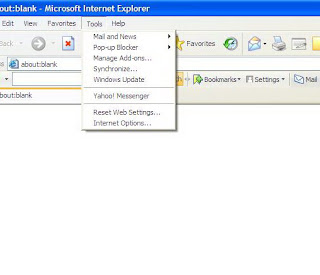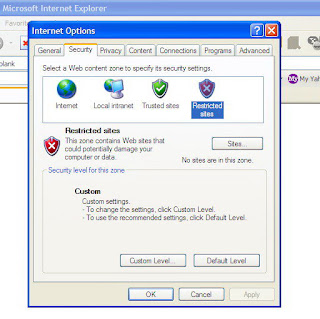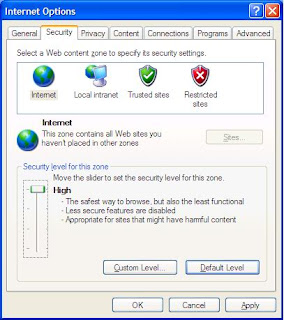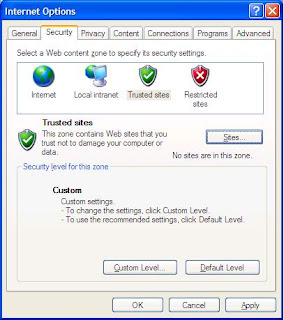All programs offer Windows versions.Only Avast has a version for Macs.
Avast Home Edition Free Antivirus :
Avast antivirus provides a friendly user interface, while also being very customizable and feature complete. avast Home Edition includes ANTI-SPYWARE protection, , and ANTI-ROOTKIT detection based on the best-in class GMER technology
Avast also does scanning on boot up if you choose to do so.Avira Personal Free Antivirus
Avira is another one of the best free antivirus products. But the free version gives you a basic protection against spyware, it also gives you: AntiPhishing protection ,AntiRootkit , AntiDialer ,an attractive interface.AVG Antivirus Free Edition
AVG is very popular antivirus software product. AVG has a friendly interface to use. AVG free edition detects both viruses and spyware.If you need a higher level of security from AVG, you can go with their paid version which gives your Web Shield and Lets you download and exchange files without risking virus infections, Advanced Anti-Rootkit protection, Game Mode protection. Or you can go further and have AVG Internet Security- Bitdefender 10 Free Edition
This is only an on-demand scanner and doesn't offer "real time" protection, which all four of the other scanners offer. BitDefender Free Edition uses the same ICSA Labs certified scanning engines used in the payed version. I wouldn't recommend it for anyone who needs any level of regular virus protection, but it's still very fast and thorough. - Comodo Antivirus
Comodo Firewall is very popular. Comodo antivirus is kinda new one but still effective , and gives you a good level of protection for no cost at all. Comodo Antivirus protect you against viruses, trojans , and spaywares. When you use both Coomodo Firewall and antivirus ( you get them both in the same installation package), I believe you get a higher security level than using antivirus alone.If you need more protection behind the free edition gives you, Comodo offers a pro edition which includes : antivirus + firewall+ Wi-Fi encryption + Remote tech support 24/7 for only $39
Microsoft Security Essentials
Microsoft Security Essentials provides real-time protection for your home PC that protects you against viruses, spyware. It is a very good tool from Microsoft ans it is free :) .