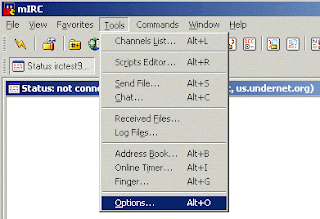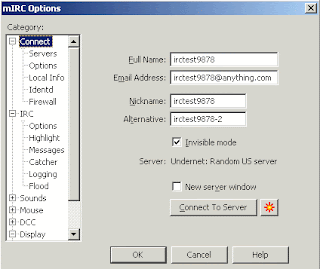Skype also thrilled that the version available worldwide today now supports HD video calling* for PC users, so video calls from your inbox are clearer than ever.
There are a lot of different ways to Skype with your contacts within Outlook. First off, you can always click on the chat button in Outlook to type in a specific person's name and start a chat, voice or video call from there. Secondly, if you're chatting with someone and you decide that you want to hold a voice or video call with that person, all you have to do is press the voice or video call buttons in the chat box. Lastly, if you're checking an email and you find that you need to call that person, you simply hover your mouse over the person's picture and click voice or video call.
Download the plugin.