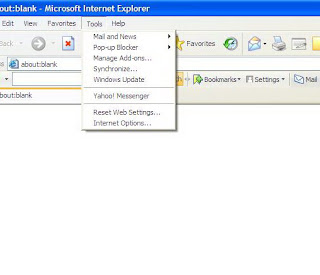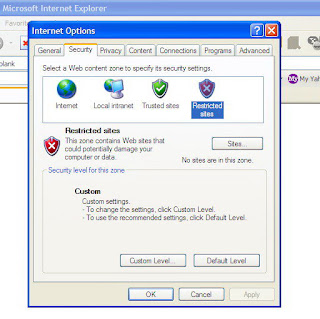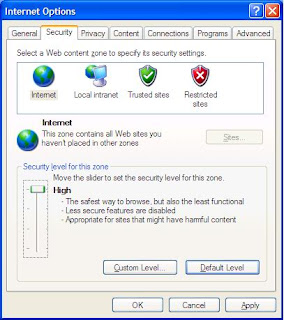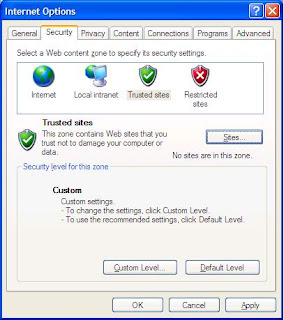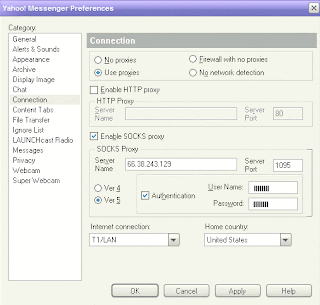Wireless networking can open up whole new attack vectors .It doesn’t mean that you can’t make it securely, however, and I aim to give you some helpful ideas.
- Change Default Administrator Passwords (and Usernames), and use a strong password
At the core of most Wi-Fi home networks is an access point or router. To set up these pieces of equipment, manufacturers provide Web pages that allow owners to enter their network address and account information. These Web tools are protected with a login screen (username and password) so that only the rightful owner can do this. However, for any given piece of equipment, the logins provided are simple and very well-known to hackers on the Internet. Change these settings immediately. - Encrypt your Wireless
You can turn your WPA / WEP Encryption, it would give a basic encryption. WPA / WEP Encryption is not a good solution because with a free available tool like aircrack, you can sniff wireless traffic protected by WEP and crack security in a matter of minutes. You have to use a stronger Encryption tool Like Comodo WiFi Encrytpion or Kaspersky Internet Security when it's available to you. - Stop broadcasting your SSID
Dangerous crackers who know what they are doing will not be deterred by a hidden SSID — the “name” you give your wireless network. Configuring your wireless router so it doesn’t broadcast your SSID does not provide “real” security, but it does help play the “low hanging fruit” game pretty well. A lot of lower-tier security crackers and mobile malicious code like botnet worms will scan for easily discovered information about networks and computers, and attack those that have characteristics that make them appear easy to compromise. One of those is a broadcast SSID, and you can cut down on the amount of traffic your network gets from people trying to exploit vulnerabilities on random networks by hiding your SSID. Most commercial grade router/firewall devices provide a setting for this. - Enable MAC Address Filtering
Each piece of Wi-Fi gear possesses a unique identifier called the physical address or MAC address. Access points and routers keep track of the MAC addresses of all devices that connect to them. Many products offer the owner an option to key in the MAC addresses of their home equipment, that restricts the network to only allow connections from those devices. Do this, but also know that the feature is not so powerful as it may seem. Hackers and their software programs can fake MAC addresses easily. - Change the Default SSID
Access points and routers all use a network name called the SSID. Manufacturers normally ship their products with the same SSID set. For example, the SSID for Linksys devices is normally "linksys." True, knowing the SSID does not by itself allow your neighbors to break into your network, but it is a start. More importantly, when someone finds a default SSID, they see it is a poorly configured network and are much more likely to attack it. Change the default SSID immediately when configuring wireless security on your network. - Shut down the network when it’s not being used
This bit of advice is even more dependent on specific circumstances than most of them. If you have the sort of network that does not need to be running twenty-four hours a day, seven days a week, you can reduce the availability of it to security crackers by turning it off when it isn’t in use. While many of us run networks that never sleep, and cannot really put this suggestion into practice, it is worth mentioning if only because one of the greatest improvements to the security of a system you will ever encounter is to simply turn it off. Nobody can access what isn’t there. - Shut down your wireless network interface, too
If you have a mobile device such as a laptop that you carry around with you and use in public, you should have the wireless network interface turned off by default. Only turn it on when you actually need to connect to a wireless network. The rest of the time, an active wireless network interface is nothing more than another attack vector for malicious security crackers to use as a target. - Do Not Auto-Connect to Open Wi-Fi Networks
Connecting to an open Wi-Fi network such as a free wireless hotspot or your neighbor's router exposes your computer to security risks. Although not normally enabled, most computers have a setting available allowing these connections to happen automatically without notifying you (the user). This setting should not be enabled except in temporary situations. - Assign Static IP Addresses to Devices
Most home networkers gravitate toward using dynamic IP addresses. DHCP technology is indeed easy to set up. Unfortunately, this convenience also works to the advantage of network attackers, who can easily obtain valid IP addresses from your network's DHCP pool. Turn off DHCP on the router or access point, set a fixed IP address range instead, then configure each connected device to match. Use a private IP address range to prevent computers from being directly reached from the Internet. - Enable Firewalls On Each Computer and the Router
Modern network routers contain built-in firewall capability, but the option also exists to disable them. Ensure that your router's firewall is turned on. For extra protection, consider installing and running personal firewall software on each computer connected to the router. - Position the Router or Access Point Safely
Wi-Fi signals normally reach to the exterior of a home. A small amount of signal leakage outdoors is not a problem, but the further this signal reaches, the easier it is for others to detect and exploit. Wi-Fi signals often reach through neighboring homes and into streets, for example. When installing a wireless home network, the position of the access point or router determines its reach. Try to position these devices near the center of the home rather than near windows to minimize leakage.