Start up mIRC
Configure mIRC to use the proxy server by opening your the program.
(different versions of mIRC may vary depending on newer/older options and versions)
Click on Tools and select "Options" as shown below.
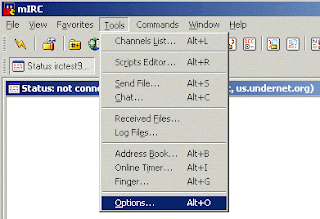
Click on Connect and then check your information.
With many IRC servers, the email name that you select in this window will control what user name that you are showing up as when users are using whois on you. In this case irc2009@server.com will display "irc2009" as the login name on some IRC servers. Other servers will take the name from the IDENT configuration, while others may display your proxy user name that you selected when you signed up with our service. You may need to try different servers to get your desired result.
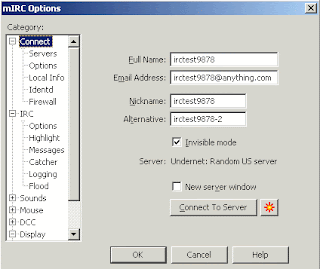
Click the Local Info option.
Place a check in Local Host and make sure that the radio button has the Server option selected as shown below. If you are having any problems you can come back to this window and change the settings, but if they do not fix your problem be sure to come back and change the settings back to those shown in this help section. Take out any local host or ip address information that may already be in those areas. This information should be filled in automatically when you connect. Old settings can cause problems.
NOTE: If you are trying different settings you may find that you need to close and then restart mIRC between your changes to get true results.
Click on the Firewall option
Select Firewall support [ Both ] for DCC file transfer
Select Protocol Socks5
Type in the proxy ip address in the Hostname area that you wrote down from the socks5 list in step # 2.
Enter your proxy user name for our service
Enter your proxy password
Type in the proxy Port that you wrote down from the socks5 list in step # 2.
Now you are done. Click on the OK button until you are back to the main mIRC window and connect to a server.

Thank you for that information. It will surely helps in my study, I'm currently a college student and with the given information by you it will advance my learnings! again thanks a lot god bless.
ReplyDeletemirc